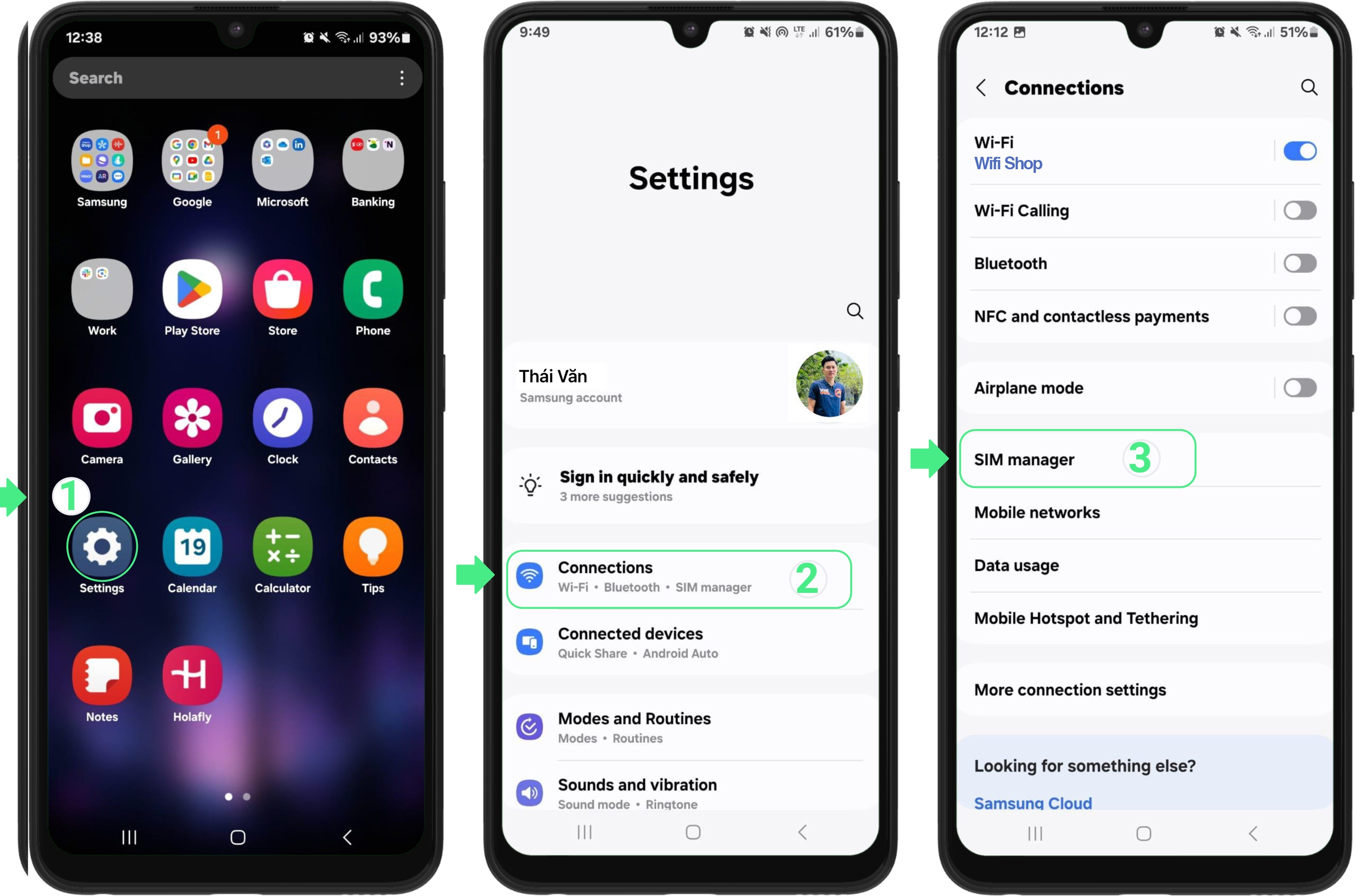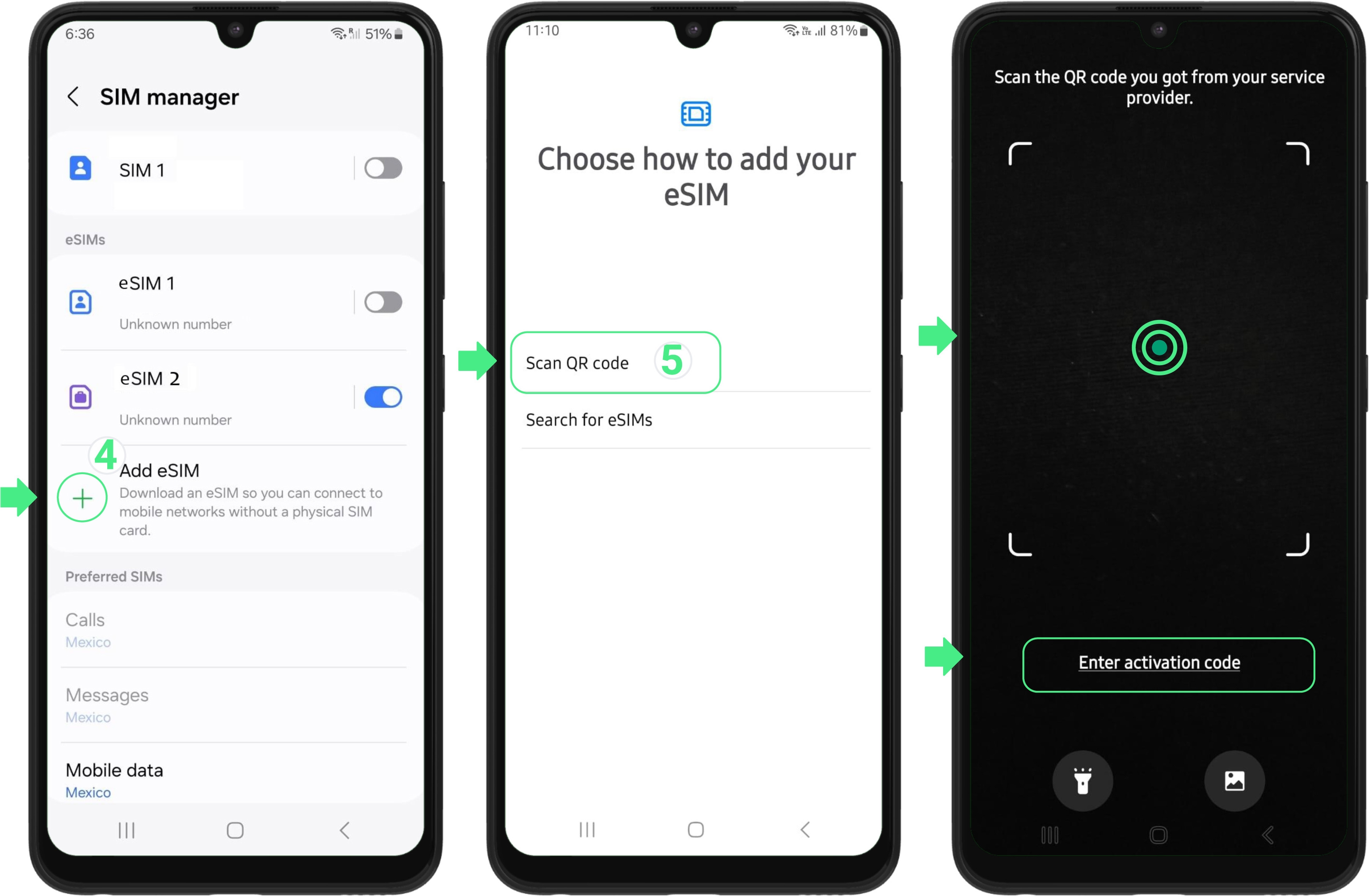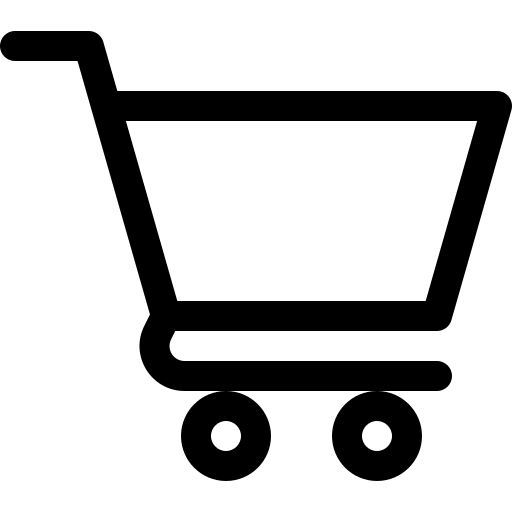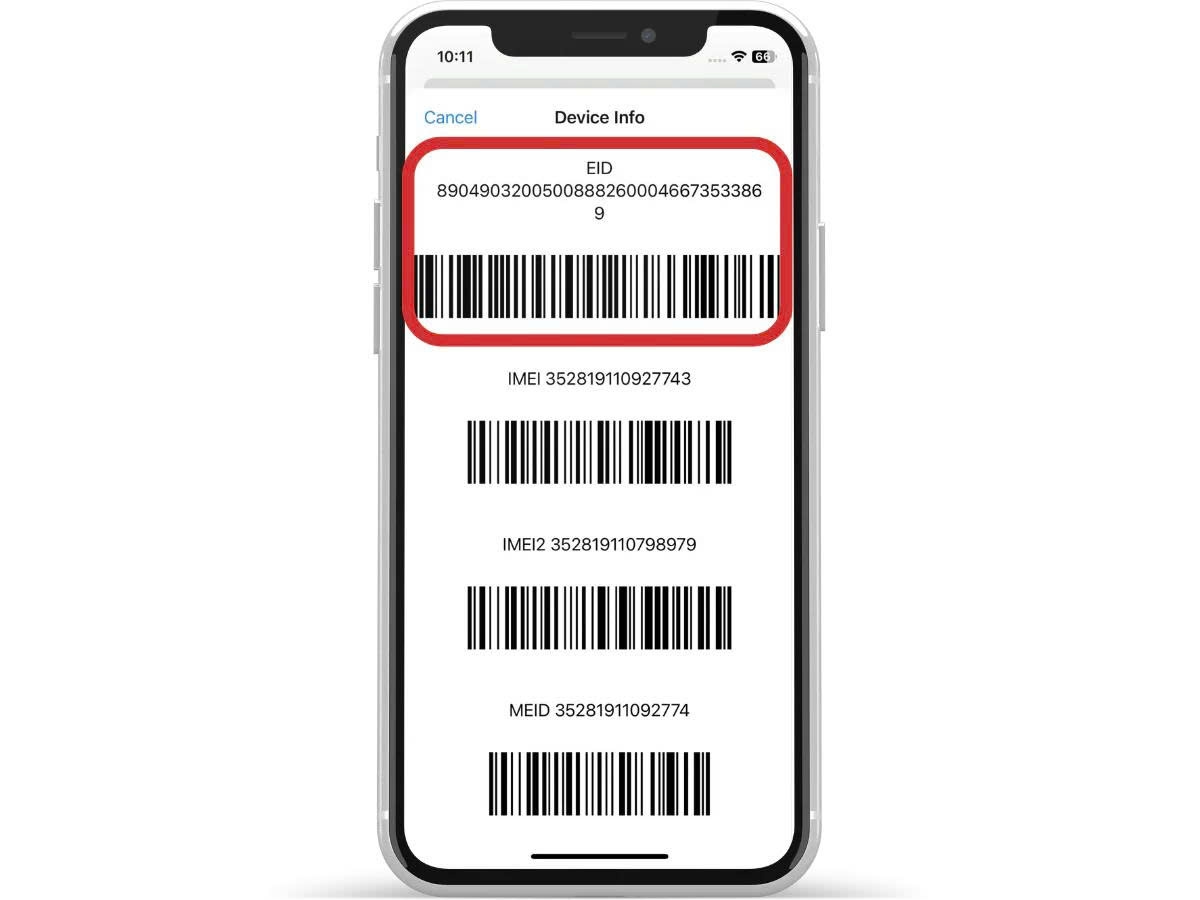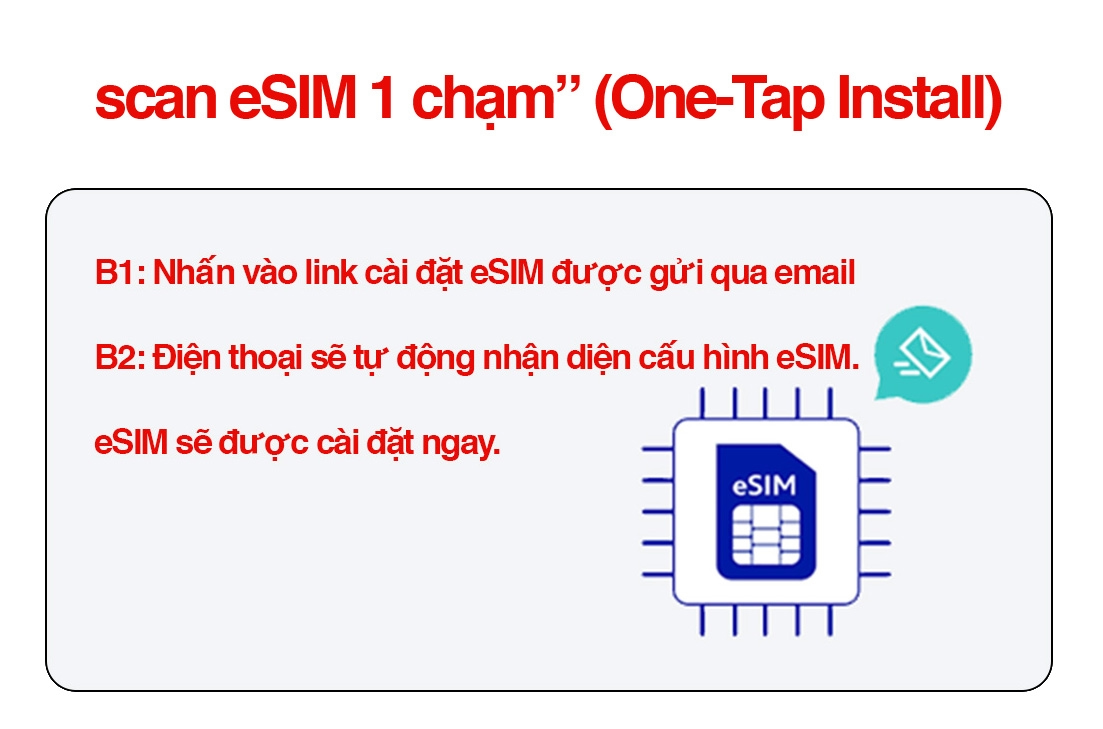How to install esim
📲 How to Install eSIM
For iOS
Step 1: Go to Settings → Cellular (or Mobile Data )
Step 2: Select Add eSIM or Add Cellular Plan
Step 3: Choose Use QR Code
Step 4:
-
Option 1: Scan the QR code provided
-
Option 2: Tap Enter Details Manually and enter the activation code (if you can’t scan the QR code)
-
Option 3: On iOS 17 and above, tap Open Photos to upload the QR code image
Step 5: Tap Next to complete the installation
Step 6: Upon arrival at your destination, turn on Data Roaming and Cellular Data to start using the internet
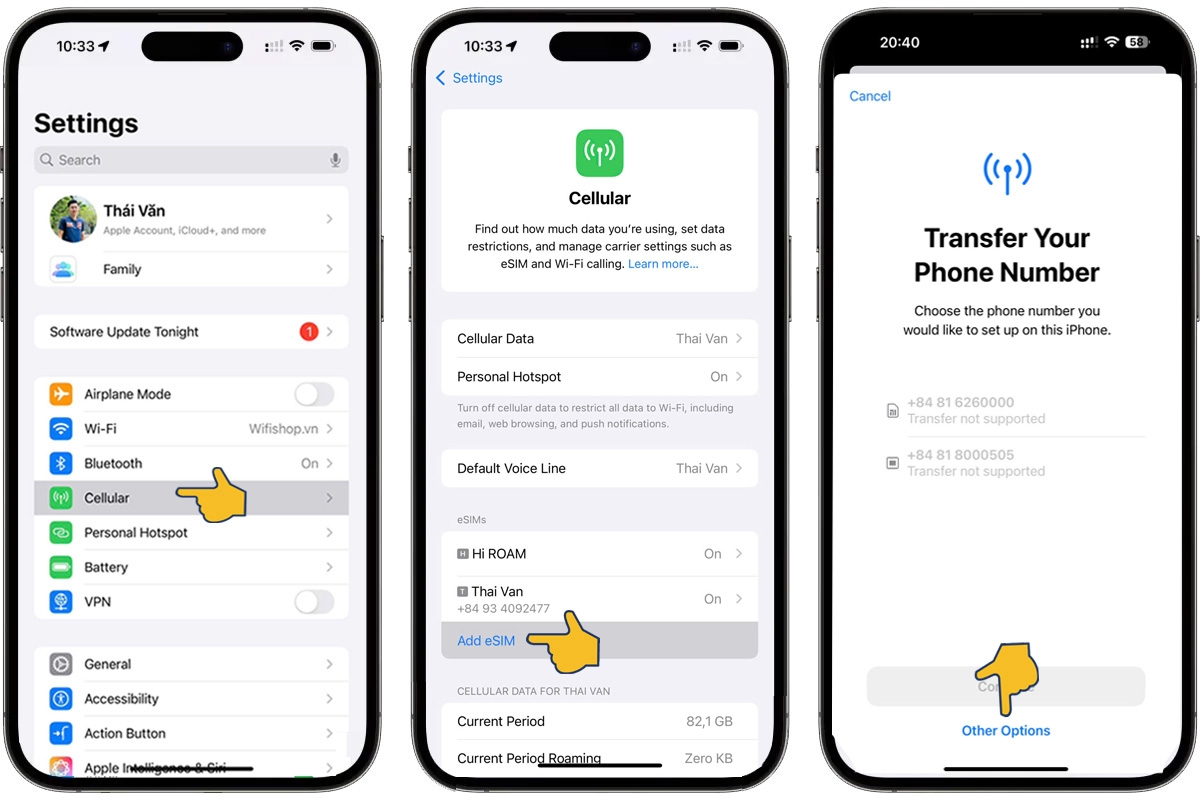
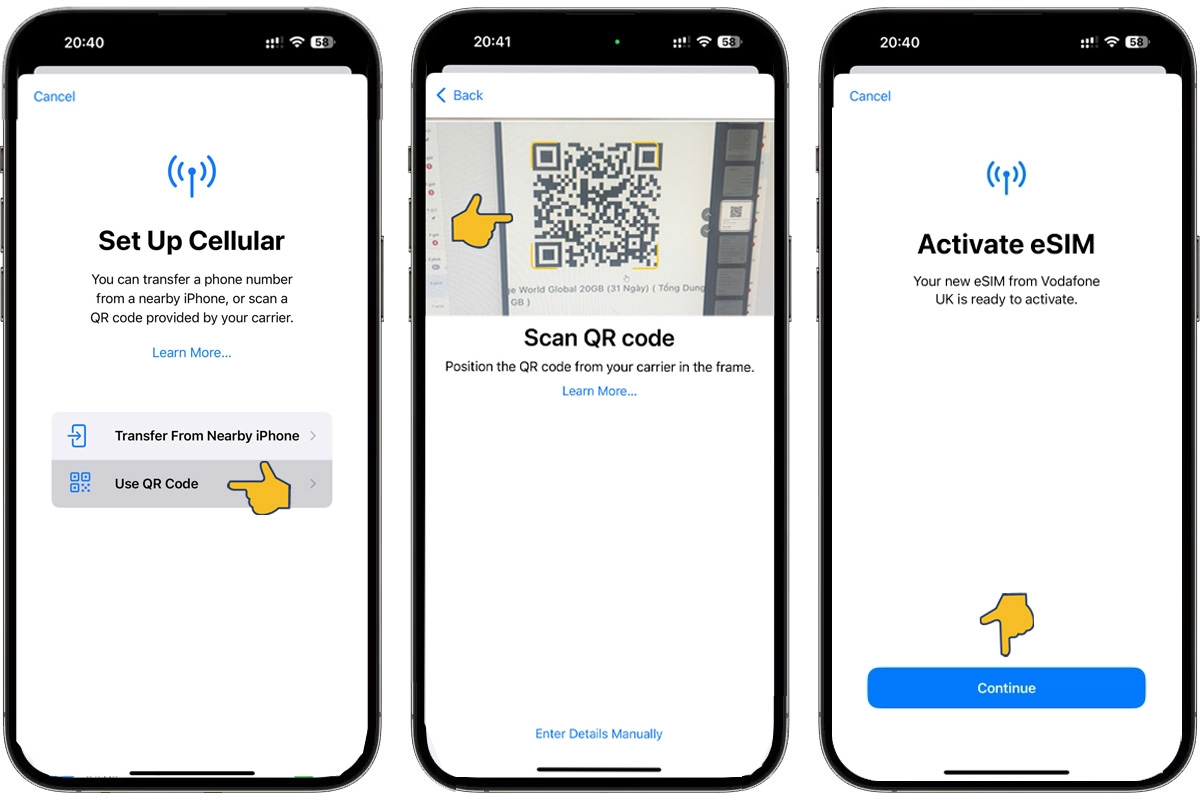
⚠️ Do NOT enable Data Roaming before arrival to avoid early activation of your eSIM.
Note:
-
Your eSIM validity starts from the moment you activate it on your device.
-
Only iOS 17 and above supports uploading QR codes directly from Photos.
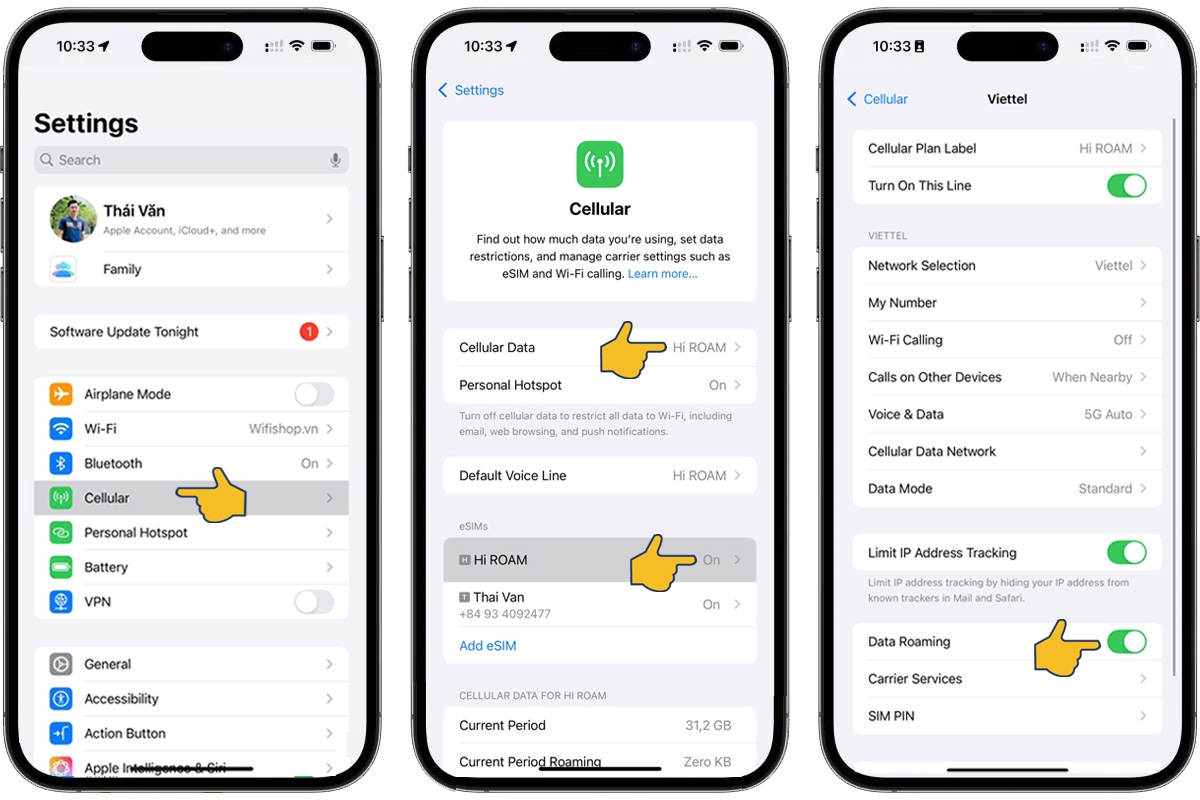
For Android
Step 1: Go to Settings → Connections
Step 2: Select Add eSIM
Step 3: Choose Use QR Code
Step 4:
-
Option 1: Scan the QR code provided
-
Option 2: Tap Enter Details Manually and enter the activation code
-
Option 3: On supported devices, upload the QR code image
Step 6: Upon arrival at your destination, turn on Data Roaming and Mobile Data to start using the internet
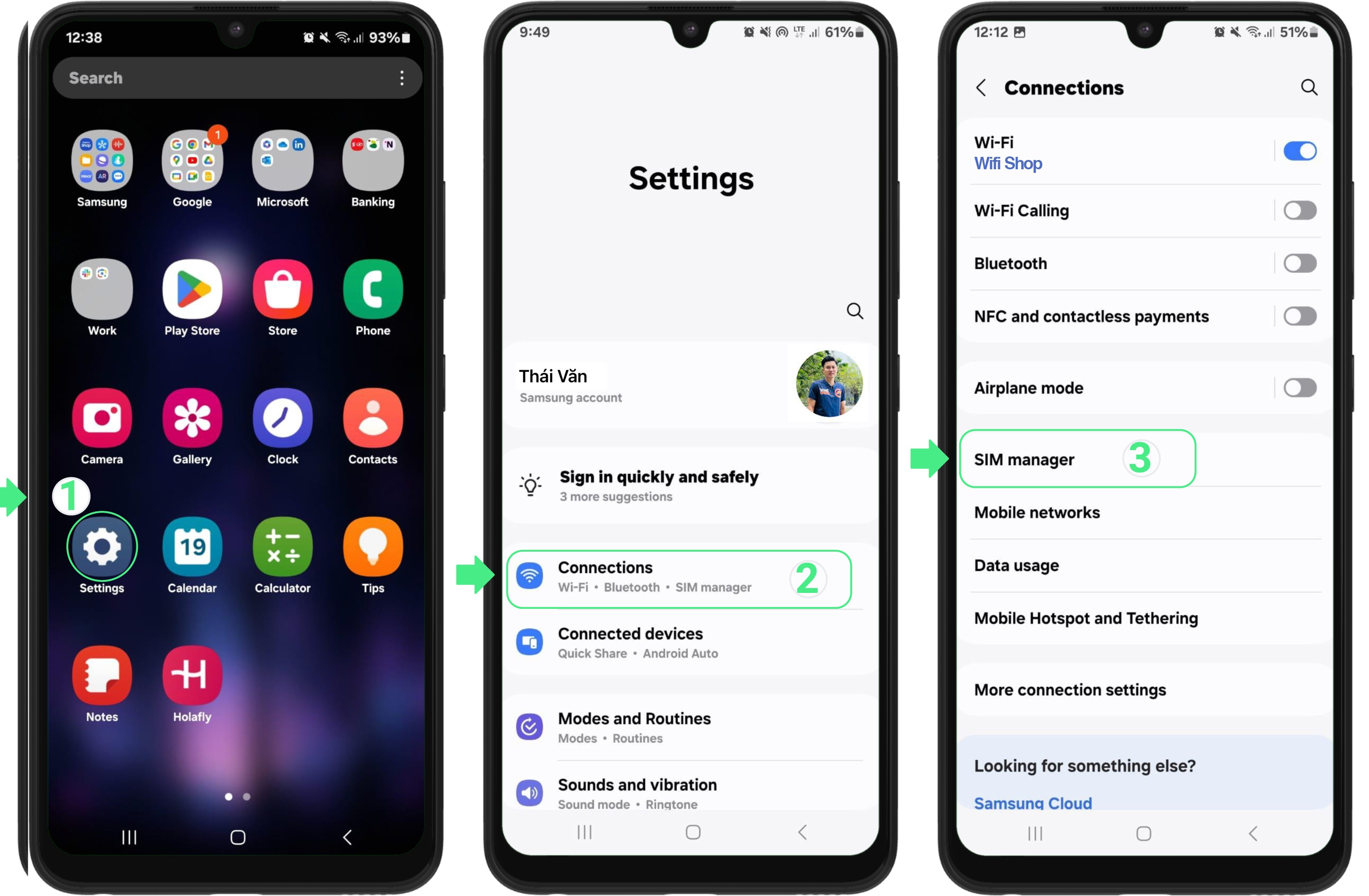
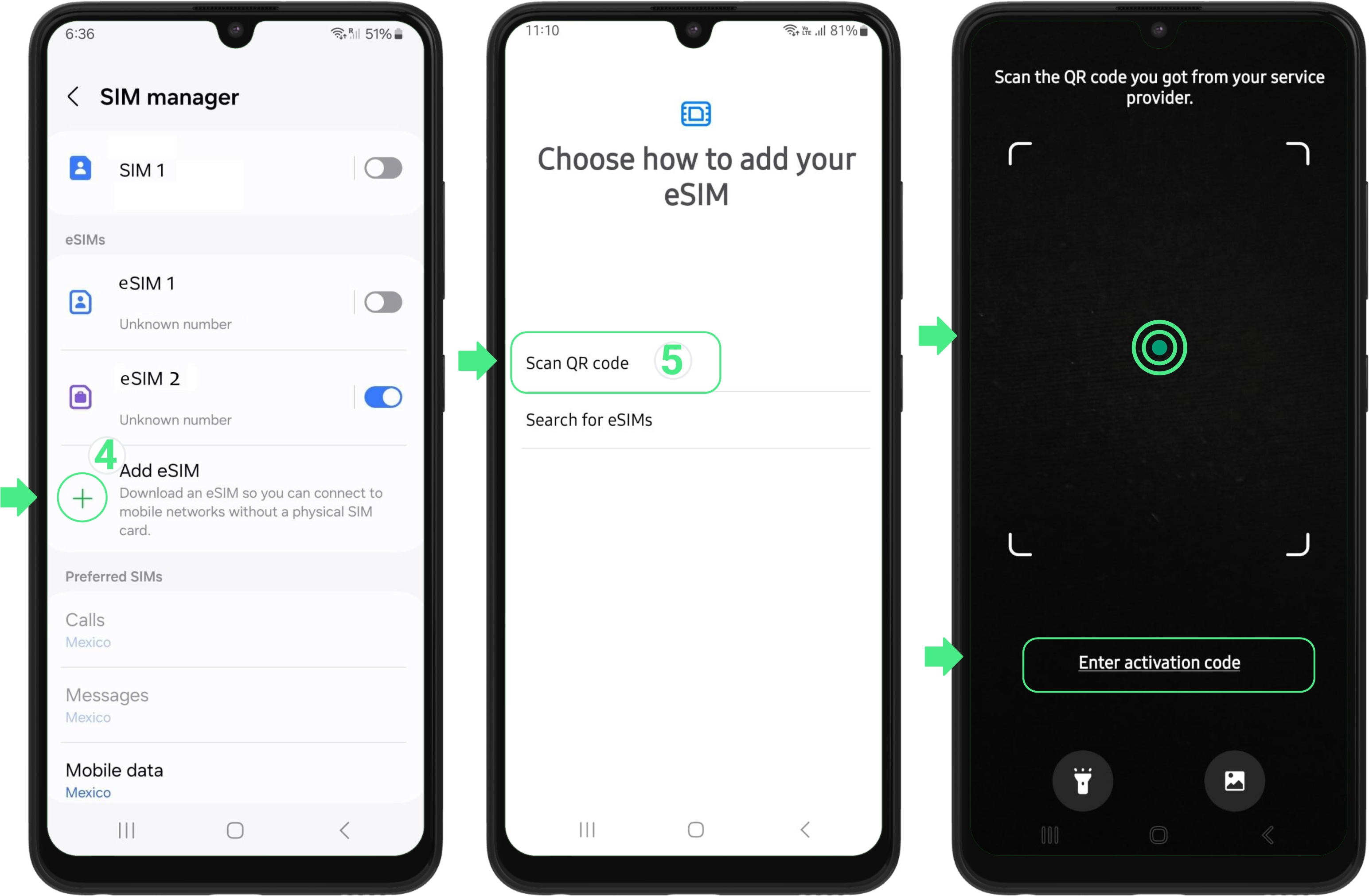
⚠️ Do NOT enable Data Roaming before arrival to avoid early activation of your eSIM.
Note:
-
Your eSIM validity starts from the moment you activate it on your device.
-
Only Samsung Galaxy S20 and newer (and some Android models) support uploading QR images to set up eSIM.